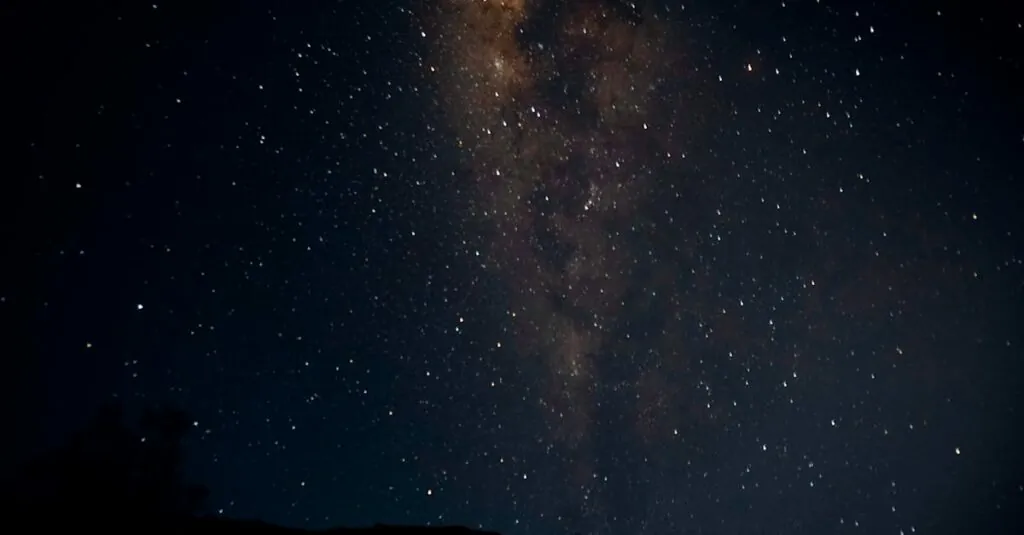Ever found yourself juggling multiple Apple devices, wishing they could just get along? Enter Handoff—the magical feature that turns your iPhone, iPad, and Mac into a seamless trio of productivity. Imagine starting an email on your iPhone while waiting for your coffee, then effortlessly finishing it on your Mac as you sip that delicious brew. It’s like having a personal assistant who never forgets what you were doing.
Handoff isn’t just a fancy trick; it’s a game-changer for anyone who values efficiency. With just a flick of your wrist—or a tap of your finger—you can switch between devices without losing your train of thought. Whether you’re a multitasking pro or just trying to avoid the dreaded “what was I doing?” moment, Handoff makes life easier, one device at a time. Let’s dive into how this feature works and why it’s a must-have for every Apple enthusiast.
Table of Contents
ToggleWhat Is Handoff on iPhone
Handoff is a feature that facilitates smooth transitions between Apple devices, including iPhones, iPads, and Macs. Users can begin tasks on one device and shift them to another seamlessly. This integration enhances productivity, allowing for efficient multitasking.
Processes like writing an email or browsing the web become fluid with Handoff. For instance, a user can start composing an email on their iPhone and continue on their Mac without losing any information. Any compatible apps, such as Mail, Safari, or Pages, support this continuity.
Activation requires users to enable Handoff through settings. It can be found under “General” in the iPhone settings menu. Turning on Bluetooth and Wi-Fi ensures devices can communicate effectively. Notably, both devices must be signed into the same Apple ID.
Indicators for Handoff appear on the lock screen of the iPhone or in the dock on a Mac. This visual cue simplifies the process, making it clear how to continue a task. Users can also utilize the Handoff feature from the App Switcher for quick access.
Advantages of Handoff extend beyond convenience. Reducing interruptions enhances focus and allows users to maintain workflow regardless of their device location. Users gain flexibility, allowing them to choose their preferred device based on context and convenience.
Overall, Handoff represents an essential aspect of Apple’s ecosystem, promoting a coordinated experience across devices. It embodies the brand’s commitment to creating a unified user interface, ensuring tasks remain continuous and connected.
How Handoff Works
Handoff operates through specific technologies that enable device cooperation. Users enjoy an integrated experience while moving between devices.
Bluetooth and Wi-Fi Connections
Bluetooth and Wi-Fi play critical roles in Handoff functionality. These connections allow devices to communicate with each other effectively. Both devices require enabled Bluetooth and Wi-Fi for Handoff to function. Proximity between devices is crucial, as they utilize Bluetooth to establish a connection. As long as users stay within range, they can transition from one device to another without difficulty. Proper settings adjustments are necessary to ensure seamless operation.
Continuity Features
Continuity features extend beyond Handoff, creating a cohesive Apple ecosystem. Devices maintain synchronized activities, allowing users to start tasks on one device and pick up where they left off on another. Email drafts, web pages, and document edits automatically sync across devices. Notifications appear on both iPhones and Macs, ensuring users never miss a beat. This interconnectedness enhances productivity and keeps workflows uninterrupted, reflecting Apple’s commitment to seamless integration across its devices.
Benefits of Using Handoff
Handoff offers several advantages that enhance user experience across Apple devices. This feature allows for a smooth transition between devices, enabling users to maintain their workflow effortlessly.
Seamless Device Transition
Device transition becomes effortless with Handoff. Users can start activities like writing an email on their iPhone and switch to their Mac without losing progress. Visual indicators appear on the iPhone’s lock screen or the Mac’s dock, clearly showing what can be continued. By simply clicking these indicators, users can instantly access their work on another device. This simplicity reduces disruptions, facilitating a more fluid workflow. Staying within proximity ensures a stable connection through Bluetooth, making transitions reliable and frustration-free.
Improved Productivity
Productivity improves significantly with Handoff’s features. Users save time when they avoid the hassle of manually syncing information across devices. Completing tasks on-the-go means users can quickly switch from their iPhone to their iPad or Mac. Activities such as browsing the web or editing documents become straightforward as work remains accessible regardless of device. Seamless integration fosters an environment that encourages consistent focus and minimizes distractions. Overall, the ability to continue tasks seamlessly enhances users’ efficiency and effectiveness.
Setting Up Handoff on Your Devices
Setting up Handoff enables users to enjoy seamless device transitions. Performing a few simple steps ensures effective use of this feature.
Requirements for Handoff
Handoff requires several key elements for operation. Both devices must run compatible versions of iOS or macOS. Bluetooth and Wi-Fi should be enabled on each device, ensuring they can communicate effectively. Signing into the same Apple ID on all devices is essential for a smooth experience. Proximity between devices enhances connectivity, as they rely on Bluetooth to establish a link.
Step-by-Step Setup Guide
Setting up Handoff involves a straightforward process. First, users should open the Settings app on their iPhone or iPad. Under the General section, they can select AirPlay & Handoff. Next, toggling the Handoff option to the “on” position activates the feature. On a Mac, users should access System Preferences, click on General, and check the box next to “Allow Handoff between this Mac and your iCloud devices.” Checking both devices’ settings confirms Handoff is properly configured.
Troubleshooting Handoff Issues
Handoff issues can disrupt productivity. Identifying common problems helps users get back on track.
Common Problems
Many users encounter issues with Handoff due to several factors. Devices not being on the same Wi-Fi network often causes connectivity failures. Incompatible software versions can also prevent Handoff from functioning properly. If Bluetooth isn’t enabled, users will likely experience difficulty with device communication. Additionally, poor proximity between devices affects Handoff performance. Users must ensure that their devices are close enough to establish a stable connection.
Solutions and Tips
Several solutions address Handoff-related problems effectively. First, check that both devices share the same Apple ID. Users should verify Wi-Fi and Bluetooth settings are active on both devices. Updating to the latest iOS or macOS version often resolves compatibility issues. Restarting the devices can jumpstart Handoff functionality when problems persist. Ensuring that those devices stay within a short range enhances connectivity, promoting smoother transitions. By following these steps, users can enjoy the full benefits of Handoff.
Handoff stands out as a vital feature for Apple users seeking to enhance their productivity. By facilitating seamless transitions between devices it allows users to maintain their workflow without interruptions. With simple activation steps and visual indicators users can effortlessly switch tasks from their iPhone to their Mac and vice versa.
This feature not only streamlines tasks but also reinforces the interconnectedness of the Apple ecosystem. As users navigate between devices they experience a cohesive and efficient working environment. Embracing Handoff can significantly improve task management and productivity making it an essential tool for anyone within the Apple ecosystem.